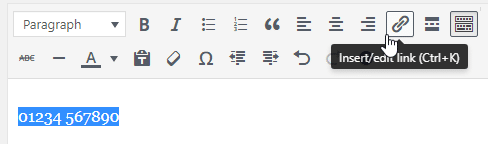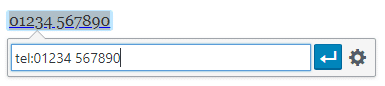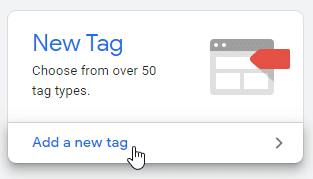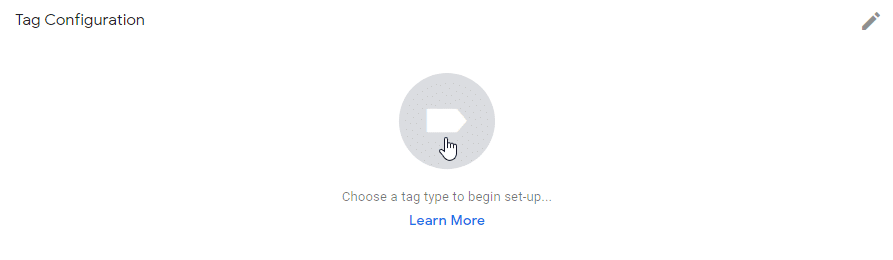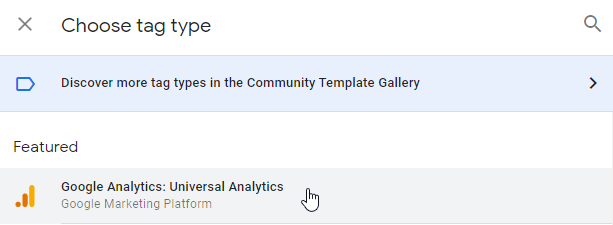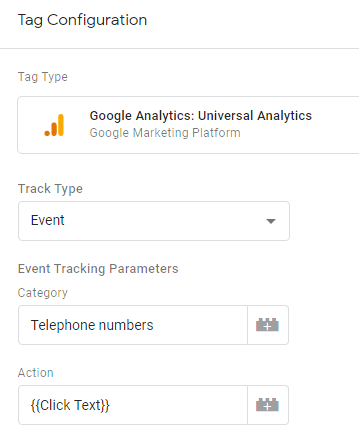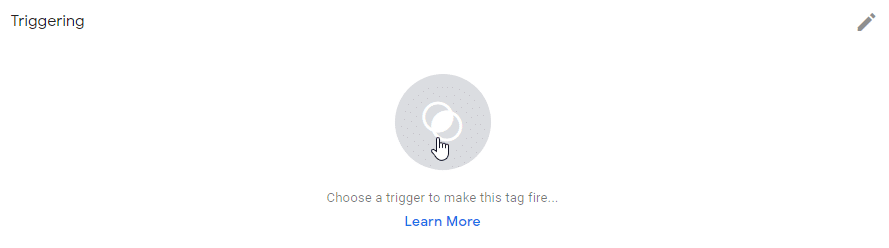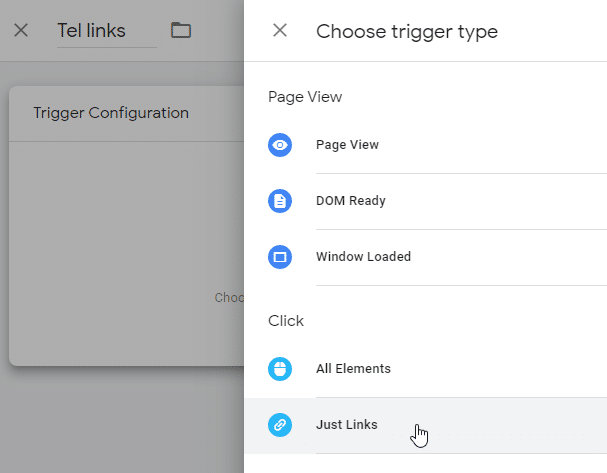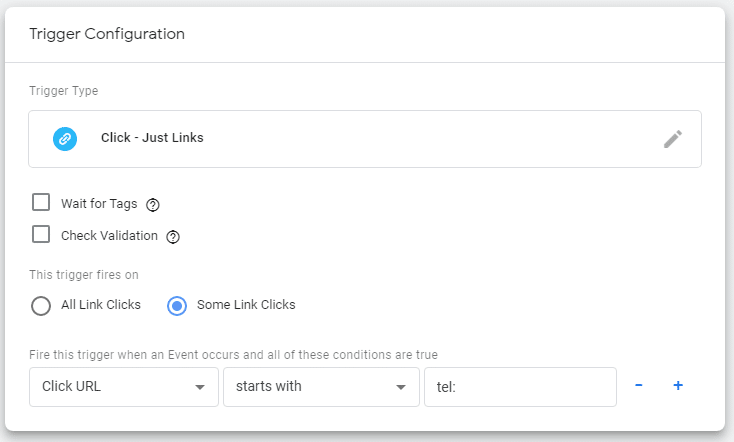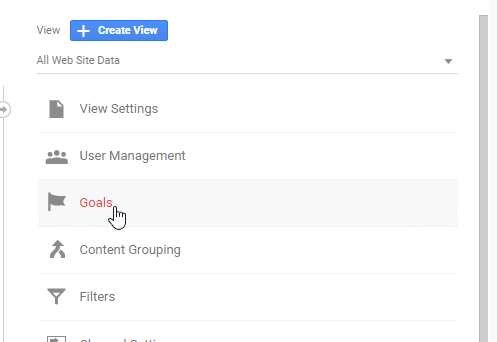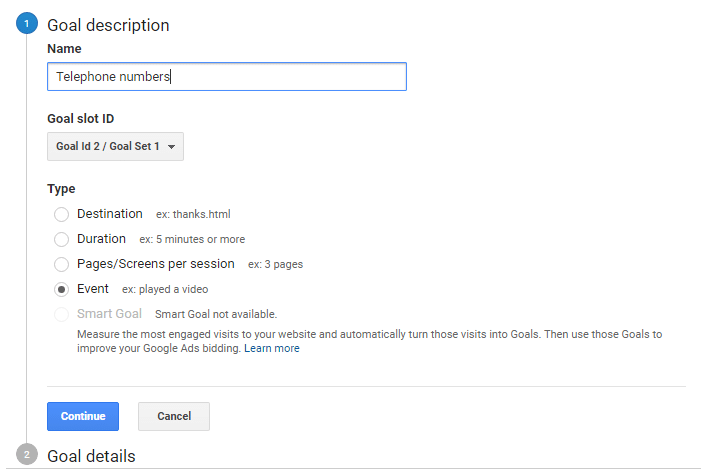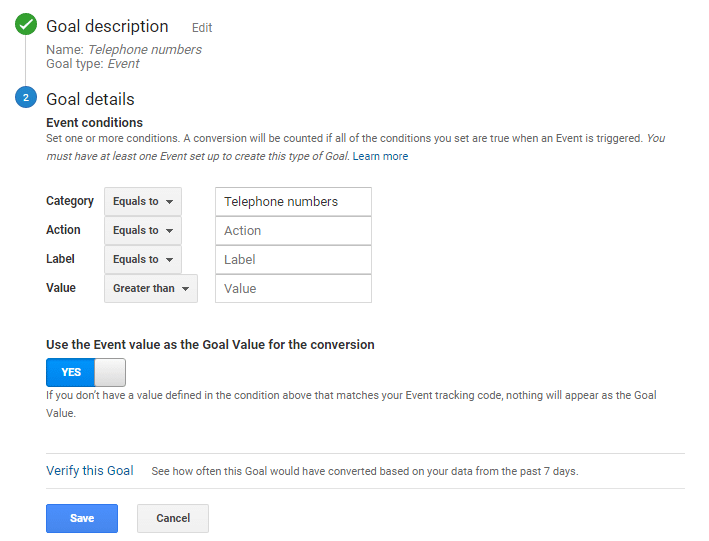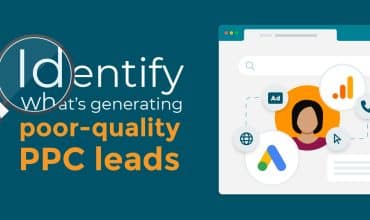Tracking clicks and taps on telephone numbers in Google Analytics (and Tag Manager!)
Tracking incoming calls and connecting them with clicks and taps on your website can require painstaking detective work – if you’re relying on Google Analytics for clues. So how can marketing sleuths capture the evidence they need? Let’s investigate…
If you display a telephone number on your website, then you’ve probably realised that Google Analytics isn’t set up to tell you whether any web visitors called your company.
For some businesses, this isn’t a big problem. If you receive few calls anyway, or they don’t tend to be important, you may view call tracking as a nice-to-have feature but nothing fundamental to your marketing.
But for others, call tracking is essential.
If you’re offering products or services that are either expensive, complex or customisable, then people will call up — if you invite them to do so. Understanding these calls, their connection with sales and the marketing journeys taken by customers will be key to the success of your campaigns going forward.
So how can marketers get to the truth behind what’s happening with calls? Let’s look at two different ways to hunt for evidence.
Method #1: Searching for clues
It’s possible to set up basic tracking using Google Analytics that will capture some data from most mobile users and some desktop visitors.
But brace yourself for some serious legwork. Let’s look at the steps involved…
Making your phone number ‘trackable’
Just as you’re familiar with text links on the web (you probably clicked on one to get to this article), there is also a type of link designed specifically for phone numbers.
This is a ‘tel’ link. Basically, you create a link by adding tel: in front of your phone number. When users click or tap, they will be prompted to make the call.
If you use a content management system (CMS) like WordPress, adding the relevant links is straightforward. Highlight the link and choose ‘Insert/edit link’…
Next, enter your telephone number with tel: at the beginning (without the quotes)…
You’ve now created a link that will initiate a phone call.
If you use a different CMS or have a custom-built website, you may need to involve your developers. Simply ask them if they can make telephone numbers into tel: links and they should be able to do the rest!
Now for the next step…
Sending that data to Google Analytics
If you don’t use a tag management system (like Google Tag Manager) then getting your call data into Google Analytics is a job for your developers.
The full guide is here on the Google Analytics page.
You should tell your developer that you want to track clicks and taps on phone calls as an event in Google Analytics and supply the link above. They can write code that will automatically track all clicks on links that have the tel: prefix.
An example for the techies is below! This example assumes your site uses the jQuery library.
If you’re using a tag manager then fortunately the process is more straightforward – and doesn’t require that you write any code. For Google Tag Manager, follow the steps below.
(This process assumes that you already have Google Analytics set up in Tag Manager. All you need to do is add tracking for your telephone numbers.)
On the dashboard of Tag Manager, click ‘Add a new tag’:
We suggest calling it something that will be easy to recognise in future, such as ‘Event – Telephone number clicks’. Enter your preferred name, and hit the big tag icon…
We’re tracking in Google Analytics, so choose ‘Google Analytics: Universal Analytics’…
You don’t want to track a telephone click as a pageview, so choose an event instead. You can then enter the labelling to use in Google Analytics reports.
Let’s use ‘Telephone numbers’ as the category and the actual telephone number as the action. To record the telephone number, we can use a built-in variable that tracks the text your visitor clicked on – {{Click Text}}
You’ll then need to record this when visitors click on telephone numbers – and only those links. Hit the big trigger icon…
Again, give it a sensible name (we chose ‘Tel links’) and choose the ‘Just links’ trigger type…
We then tell Tag Manager to record data when the following is true:
- The user clicks a link
- The link (‘Click URL’) starts with “tel:”
You can then hit the ‘Save’ button in the top right (twice!) and your tracking is now set up. You will need to hit ‘Publish’ in Tag Manager to make your changes live on your site.
But there’s a final step.
Recording it as a goal
The steps we’ve just followed will store the data in Google Analytics, but you may find it more convenient to record the data as a ‘goal’. This makes reporting much more convenient.
To do this, you’ll need to head over to the admin panel in Google Analytics. On the right-hand side under ‘view’ you can add and edit goals…
You then add a goal matching the event you created for telephone calls. Choose ‘new goal’, give it a name that will appear in reports and choose ‘event’ as the goal type…
Hit ‘Continue’ and then enter the event category you used in Tag Manager. If you used the same setup as us, this would be ‘Telephone numbers’…
Hit ‘Save’ and you’re done at last. You will now record taps and clicks on telephone numbers as goal in Google Analytics. Phew.
The result?
For all your hard graft and bloodhound-like focus, you’ll be unable to piece together the full story on phone call conversions with this method. The footprints will vanish into nowhere and the case will go cold. To make matters worse, the data may even bring back a few false positives.
Google Analytics won’t give you everything you need to know about your marketing performance. Here’s why:
- Clicking or tapping a phone number doesn’t usually start a phone call – it will bring up a prompt to place the call or cancel. You will record some visitors who tapped or clicked but never actually called. In effect, you’re only counting the number of times the number was tapped or clicked.
- Only users using Skype or a VOIP system on their computer will click the phone number to call you. Desktop users will usually call via a separate phone like a mobile or office phone.
- There’s no way of seeing if the call led to a conversion or a sale.
- You won’t know anything about the quality of the call. Telemarketers and low-quality calls will be recorded alongside strong leads – and there’s no way to know which is which – not even length of call.
Method #2: Using smart tech to bring the facts to you
If Method #1 leaves you scratching your head, then consider Mediahawk’s call tracking software.
It gives you a host of advantages:
- Accurate call, conversion, and lead tracking
- Easy set-up
- Fast integration into Google Analytics and customer relationship management systems (CRMs) for call-to-sale tracking
- Custom reporting for trend analysis
- Call recording and call handling features.

Request a free demo and our friendly team will guide you through Mediahawk’s call tracking capabilities, so you can see if they’re right for you.