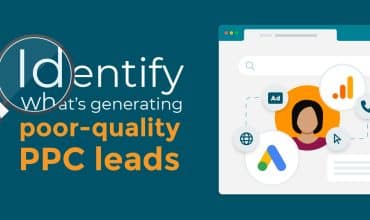Using your IVR to categorise inbound calls
“Please push 1 for sales, 2 for customer services…” As part of the telephone experience, callers will often hear recordings similar to this. This Interactive Voice Response (IVR) is used to route the caller efficiently to the relevant department, enhancing their experience.
The problem many marketers face when using analytics is that it’s not easy to track which campaigns are driving calls to each department: Are your paid ads driving calls to your sales department? Or are existing customers phoning back with queries?
Analysing the keystrokes that callers use to navigate your IVR solves this problem. This feature in Mediahawk allows you to assign the caller’s keystroke selection to a call category. This category can be viewed within the reports. The data can also be exported to other software – including Google Analytics.
How to start using keystrokes
To start logging callers keystrokes you’ll need to amend your current IVR. To do this, go to Connect and then click on IVR’s. Click on the IVR that you wish to enable keystrokes on and follow the three steps below:
- Turn ‘Log Key Strokes’ from No to Yes
- Assign a category to each IVR Option. If you don’t already have the category created, click ‘Add a New Category’. Type in your category name and click ‘Add to List’. This will immediately be available for you to choose from
- Click ‘Save’ at the bottom of the page.
Viewing the data in reporting
There are a number of different ways to view the call category within the reporting.
Call scoring
To see how many calls are coming in via the different options, compared to the quality of the calls, this can be seen with the Call Scoring Report (Call Summary > Call Scoring). This will show you how many calls are coming in to each IVR option. You can then click through on one of the categories to see more detailed information on each call in that category.
Secondary dimensions
Above the grids in ‘Inbound Campaigns’ and ‘Vision’, there’s a drop down for ‘Secondary Dimensions’. Select ‘Call Scoring’ and then ‘Categories’.
This will then add an additional column to the grid data with the categories.
Track inbound phone call ROI from all sources
Analysing the IVR keystrokes provides you with a clearer view on the nature of enquiries that your advertising generates. This insight enables you to fine tune your campaigns and focus your efforts on the marketing that drives leads into the business.

Find out how Mediahawk’s advanced call handling features helps you deliver outstanding customer service and ensures that you never miss a call.