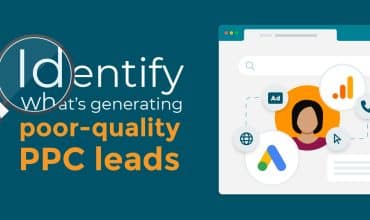How to improve your cross-channel campaign analysis
Do you know how your TikTok and YouTube adverts perform in comparison to your Google Ads, and which deliver a better return? How your offline campaigns, such as out-of-home (OOH), advertorials, and flyers compare to your digital marketing activities? Or which of your campaigns, referral websites, partners, or advertising generate the most phone calls and website visits?
The chances are you would have to look in at least three different platforms for the data, and then you’d have to put the data into another report to analyse and answer those questions.
Identifying the metrics that demonstrate the effectiveness of your cross-channel marketing activities is time-consuming and involves a lot of manual effort. Yet it doesn’t have to be like this.
We’re going to demonstrate how you can bring together inbound phone calls and website visits from all your outdoor advertising, direct mail campaigns, email marketing, organic, pay-per-click (PPC), website referrals, and more, in one easy-to-read report using Parameter Connect.
What is Parameter Connect?
Parameter Connect is a feature in Mediahawk. It works by seamlessly combining datasets, so you can easily compare on-website and off-website performance in one report – reducing the need for extensive reporting and manual analysis of data.
What can Parameter Connect track?
The possibilities really are endless with Parameter Connect. The beauty of the feature is that you can mix and match data, and assign as many parameters to your data as you want.
Here are some examples of how you can use parameters to drill down into your marketing data:
Get granular with your PPC
Broaden your PPC reporting by grouping all your static PPC numbers along with your dynamic PPC data. Create multiple parameters that show:
- Google Ads, Microsoft Advertising, and Facebook ads separately
- All your key ad platforms alongside each other
- Ad extension calls only across your key platforms
- Other PPC activity, such as LinkedIn, TikTok, YouTube, X, and more
Track call conversions from your Google Business Profile more accurately
Get to grips with the true performance of your organic channels and how well they compare against each other. Add a parameter to your phone numbers and source/medium for Google organic, Google Business Profile, Bing organic, and Bing Places to automatically tie on-website and off-website call and visitor data together and gain complete clarity over how many calls your organic channels generate.
Prioritise your best performing marketing channels
Understand the performance of all your marketing channels in relation to each other. For instance, a care home brand can pool together their hoardings, leaflet drops, out-of-home (OOH) adverts, Facebook PPC ads, carehome.co.uk, and their website into one parameter, and monitor call performance and ROI across their entire marketing mix to understand which is the most effective.
Compare performance across multiple business locations
If your business has multiple locations, tracking the performance of each in comparison to others can be a real headache. Using Parameter Connect you can quickly and easily see the performance of each of your locations, what’s working well, and what needs improving – unlocking insights that otherwise might have been overlooked.
Take an automotive dealership with multiple business locations across the UK as an example. For each location, you would assign parameters to the phone numbers and source/medium associated with each specific location. You can then see the performance across all your dealerships in one report, and instantly see which are your powerhouses and which locations need your attention.
Understand call intent from referral websites
See how many phone calls you get directly from your referral website listings compared to how many people click on a link to visit your website and then make a call. This helps you understand more about the customer journey and intent. For example, someone who calls you directly from your Auto Trader listing is more likely to buy, while a customer who follows a link to your website is probably still researching, so a phone call from there is more about discovery than it is purchase intent.
How does Parameter Connect work?
Parameter Connect works by assigning parameters to group your campaigns together. For example, you can group all your third-party advertising partners together into one parameter, and this allows you to easily compare their performance across phone calls and website referrals.
You can pivot your data in any way you want by applying as many parameters as needed to any phone number, dynamic pool, and source/medium.
Each parameter has its own report so you have just one easy-to-use report to see actionable insights effortlessly and develop your marketing strategy for success.
Taking a care home brand as an example, we’ll walk you through the steps of setting up a parameter with static numbers, dynamic pools, and source/mediums.
Setting up a parameter in Mediahawk
Care homes are promoted across multiple directories, such as carehome.co.uk, Autumna, and Lottie, to help increase brand awareness and drive enquiries.
By adding a parameter to the phone numbers and source/medium for each directory you can see at a glance which directories are most effective at driving phone calls and visitors and which need improvement, allowing you to see the true value of your directory partnerships.
This is how you would set this up:
1. In the Admin area, navigate to ‘Parameters’ in the menu, then click on the ‘Setup’ link.
2. Select the ‘+’ icon.
3. Create your parameter named ‘Care-Directories’, and add a URL tag of ‘utm_directories’, then save:
The URL tag enables you to segment your data even further by creating a unique tag for each parameter you set up. You’ll want to add this tag to your URLs with a value to enable you to track them in your reports. For instance, your final URL in your Autumna listing might look like this: https://www.yoursite.co.uk/?utm_source=partner&utm_medium=referral&utm_directories=autumna/.
4. You’ll see that the ‘Care-Directories’ parameter has now been added to your list of parameters.
Assigning phone numbers, dynamic pools, and source/mediums to a parameter
You’ll need to decide whether you want to add your static numbers, dynamic pools, or source/mediums to your parameters. You can have as many as you like and combine them too, and they can be added in a number of ways:
To add static numbers to a parameter
For our care home directory example, we’ll add a static number used for carehome.co.uk.
1. Navigate to ‘Static > Campaigns’ in the main menu and select the campaign you want to add. I’ve selected ‘carehome.co.uk’. This gives you a list of static numbers assigned to that campaign:
2. Click on the first number in the list to see the detail. You’ll see a new section at the bottom called ‘Parameters’. Toggle this on, and you’ll see the two fields: ‘Parameters’ and ‘Value’. In the ‘Parameter’ dropdown, select your ‘Care-Directories’ parameter, and in the value dropdown select the value for that campaign (in this example we’re using ‘carehome.co.uk’), then save:
3. Repeat this for all the static numbers in your campaign that you want to assign to this parameter, then click ‘Save’ at the top of page:
4. Once you’ve added parameters to all your static numbers, navigate back to ‘Parameters’ in the main menu, the ‘Care-Directories’, and you’ll see all the numbers you’ve assigned:
To add a source/medium to a parameter
In this example, we want to make sure any website referrals from carehome.co.uk appear in the parameter report.
1. Navigate to ‘Dynamic > Source/mediums’ in the main menu, then select the source/medium you want to add. In the ‘Mediums’ panel, click the icon to edit the parameter:
2. Choose your parameter from the dropdown menu, add your value and save the parameter:
3. Apply a new parameter to every source/medium you want to add. Once you’re happy with all your parameters, click ‘Save’ at the top of the screen:
To add a dynamic pool to a parameter
Dynamic number pools can also be added to your parameters. They enable you to monitor your digital marketing performance overall. You can see:
- Which keywords your customers and prospects are using to find you.
- What email campaigns your contacts are engaging with
- How valuable your referral website partners are
- Performance across all your locations (using a pool per location), and more
1. To get to your dynamic pools, navigate to ‘Dynamic > URLs’ in the Admin menu. Click into the relevant campaign name to see your number pools, then select the pool you want to add. You’ll see the ‘Parameters’ panel at the bottom of the screen. Toggle this on, and you’ll see the ‘Parameters’ and ‘Value’ fields. Select the parameter and value you want to apply. You can add as many parameters as you need to each pool. When you’ve added them, click ‘Save’ at the bottom to save your parameters, and then ‘Save’ at the top of the screen to save all changes to the pool:
Viewing your Parameter Connect reports
You’ll be able to see data in your parameters reports straight away. Staying with our example of directories:
1. Navigate to ‘Reports > Parameters > Care-Directories’, and you’ll see the data that your parameter is returning. The report combines on-website and off-website phone calls from each of your directory partners. One report is produced for each parameter, and you can see this broken down by the values you’ve created:
2. Using the columns icon at the top of the report, you can modify the columns in the data table with other metrics you want to track, including visits, value, and visitor to call ratio. The columns can be customised per report too, so you can prioritise the data that you want to see for each parameter.
Summary
Finding, collating, and reporting on your marketing channels’ on-website and off-website activity can be overwhelming. Parameter Connect eases your data-related challenges, and gives you instant clarity on the effectiveness of your multi-channel campaigns. The easy-to-read reports provide broad view of your integrated marketing performance – regardless of whether your campaigns are offline, online, or both.

Find out how Mediahawk can help you simplify complex data analysis, helping you discover the true effectiveness of your marketing sources, campaigns, partners, and more – all while saving you time.